
Quality ICT Training
All ICT Training takes place in small classes and involve opportunities for practice and questions. The trainer is patient, friendly and flexible
to meet your needs. Open Online Programmes will take place even if there is only two people for the course! So you can be assured of
personalised help.
If you are unsure about which level you need just ask Sally and she will provide you with a comprehensive checklist for you to assess your
confidence levels.
- Excel Introduction (Level 1)
- Excel Intermediate (Level 2)
- PowerPoint (Level 1)
- PowerPoint (Level 2)
- Word (Level 1)
- Word (Level 2)
Classes are practical, enlightening, and enjoyable. Go away with some helpful notes to enable you to put into practice all that you learn, plus some practice files.
Trainer is flexible to the needs of the learner, therefore, if you have something you want to know that isn’t specifically listed if time allows then it can be included.
Excel Course Introduction (level 1)
Who is the course for?
Are you self-taught with gaps in your learning, this course is ideal for you. Or perhaps you need Excel for your work but don’t know what it’s all about?
I would thoroughly recommend this course for anyone who needs to know Excel better. You will be surprised how much you didn’t know when you attend this course. You will find that your efficiency levels improve tremendously, by saving time on those painstaking tasks of cutting and pasting, scrolling down your page, creating headings on each page, and using Autofill to its full potential.
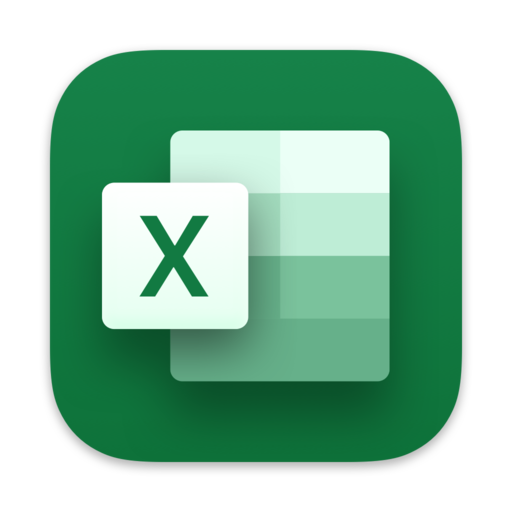
What the course will cover:
- An overview of the screen, navigation and basic spreadsheet concepts
- Familiarity with the Ribbons and what they can do
- Customising the Quick Access Toolbar
- Opening and Saving your workbook
- Understanding workbooks, worksheets, rows, columns, and cell references
- Various selection techniques of cells
- The mouse pointer and its many functions
- Using navigation techniques around a worksheet, and workbook
- Entering & deleting data
- Moving and copying data
- Paste Special – Pasting values, formats, pictures, links and transposing cells
- Inserting, deleting, changing width and hiding, Rows and Columns
- Using the Fill handle including Autofill and Custom Fill
- New Feature – Flash Fill – for greater efficiency
- Format Painter
- Creating and editing basic formulas such as Addition, Subtraction, Multiplication, and Division
- Gain understanding and using Formulae rules (making sense of BODMAS)
- Using Excel Functions such as: Sum, Average, Max, Min and Counting cells
- Changing text by using text functions
- Understanding and using absolutes $ format numbers
- Formatting and Proofing cells and sheets including:
- Number, Font, Time, Date, Currency, Alignment, Borders and Fills
- Conditional formatting (changing cells automatically based on a given criteria)
- Copying and Clearing Formats
- Printing and Page Setup
- Page Orientation portrait to landscape
- Adding Headers and Footers
- Setting a print area for a worksheet
- Shrinking fonts to fit on a page
- Adjusting page breaks using Page Break Preview
- Basic List Management
- Sorting by one column or more
- Filtering your rows to show only certain criteria
- Using a Format As a Table feature including formulas (follow link to see video clip)
- Using Slicers for Filters
- Find and Replace
- Charts & graphs
- Creating a Chart: pie, column or bar
- Editing a Chart: adding labels, a table, colours (or pictures), changing location, or even changing your mind to another chart
- Freezing panes
Excel Course (Intermediate) Level 2
Is this course for me?
If you know the basics of Excel, have written formulas and used simple functions. You have created spreadsheets and charts and you feel competent at managing lists, sorting and using the different printing options available, then this course is ideal for you
Short recap from the Introduction course
- Quick keys and shortcuts
- Quick Access Toolbar, dialogue box launcher and the status bar
- Using the new Paste Features such as Transpose, Values, image etc. Pasting visible cells only
- Using Find and Replace to replace unwanted data
- Using FlashFill
- Using the Quick Analysis tool
- Using Autofill and displaying text or numbers how you wish.
Sorting and Filtering Data
- Sorting data in ascending or descending order
- Sorting data using two different fields for example sorting by location and age
- Using a Format As a Table feature including formulas, filtering, and slicer options
Basic Formulae & Functions
- Concept of Formulae
- Create and editing a formula in Excel including addition, subtraction, multiplication and division
- Understanding when to use absolute cell references i.e. $B$17
- Understanding and using Excel Functions such as: =SUM, =AVERAGE, =MAX, =MIN, =COUNT, =COUNTA, =NOW(), =SUBTOTAL() or =TODAY(), =DATEDIF() =EDATE(), =ROUNDDOWN(), =INT()
- Creating and using range names to simplify calculations
Using Text functions like:
- Working with text strings (adding text together) such as =B4&” “&B5
- Using a formula to change text case such as =UPPER(), =LOWER(), =TRIM(), =CONCATENATE, =LEFT(), =RIGHT(), =MID(), =CONCAT(), and Text Join with &
Creating Ranges for one cell, or multiple cells
IF Functions
- Using the IF Function to insert text based on a criteria
- Create a =SUMIF, =COUNTIF formula
Conditional Formatting
- Using conditional formatting to highlight a cell based on its contents and adjusting formatting to be specific for your needs
Charts
- How to format a chart i.e. change colours, legends and titles
- Using a secondary axis
- Sparklines
Multiple Worksheets
- How to move / copy a worksheets
- Working with cascading/tiled windows together
- Splitting a worksheet
- Using formulas over different worksheets
- Working with multiple worksheets
- Creating a formula over worksheets
- Headers and Footers
Linking Data
- Create hyperlinks between worksheets, workbooks, email accounts, webpages, and ranges
Data Tools
- Using Text to Column to change one column data to two or more (to separate information)
- Importing Data from another type of file
- Removing duplicates
- Using Creating Data Validation and setting parameters (which stops people entering incorrect information showing a warning)
- Creating a drop down list so that you can select items from a filter arrow
- Introduction to Pivot Tables and Pivot Charts
Extra if time…
Comments
- Adding and amending Comments to a cell
- How to show or hide all of the comments in a worksheet
- How to print a worksheet with the comments visible
- Printing titles on every page
Security
How to add a password to open or modify the spreadsheet.
PowerPoint Training Level 1
Who is the course for?
Do you need to create a presentation that stands out? This course is suitable for anyone who wants to create a professional presentation with bells and whistles, whilst maintaining a professional looking presentation.
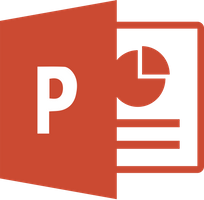
PowerPoint Views
- Normal (Tri-pane) View
- Slide Sorter View
- Notes Pages View Slide Show View
- Print Preview
- Outline View
Creating a New Presentation
- Creating A New Presentation and Saving
- Adding New Slides – entering & editing text
- Slide Layouts – Title Slide, Bulleted List, Two Column Text (using the right template for your needs)
- Changing the slide layout
- Creating Blank Slides
- Adding Freeform Text (non template)
Formatting Text
- Selecting Text
- Formatting Text
- Formatting Backgrounds with colours or pictures
- Formatting Numbered and Bulleted Lists
- Format Painter
Drawing Tools
- The Drawing Toolbar
- Drawing basic shapes freehand
- Creating regular shapes
- Creating Auto Shapes, Moving and Copying
- Working with Guides and Visible Grid
- SmartArt including organisational charts
- Inserting a video & trimming
- Tables, charts, and WordArt
Graphics and Clipart
- Inserting Clip Art and Images
- Moving and Resizing
Inserting and working with Sound & videos
- Inserting sound files to play throughout
- Insert Videos from YouTube
Slide Masters and Templates
- Viewing the Slide Master
- Formatting the background
- Widescreen presentations
- Colour Schemes
- Applying Design Templates
Transitions and Animation
- Transition Effects
- Previewing Animations
- Animation Schemes
Slide Shows
- Previewing a slide show
Printing Presentations
- Print Preview
- Printing Handouts
- Printing Notes Pages
PowerPoint Further Features
- User interface overview -Title Bar, Menus / Ribbons, Tri Pane View
- Drawing Tools
- The Drawing Toolbar
- Aligning & Distributing Objects
- Flipping and Rotating Objects
- Ordering and Grouping Objects
- Creating freeform shapes
- Editing freeform shapes
- Inserting and formatting text within a shape
- Inserting WordArt
Graphics and Clipart
- Inserting Clipart
- Re-colouring Clip Art
- Grouping and Un-grouping Clip Art
Working with Videos and Sound files
- Inserting video clips / embedding
- Inserting sound files
- Manipulating videos
- Creating and inserting your own training video on PowerPoint (with sound and animation)
- Creating your own YouTube video
Tables and Charts
- Create a table
- Adding text
- Inserting columns and rows
- Enhancing a table with formatting
- Create a chart
- Editing the Chart Type
- Editing the Chart Options
- Create an organisation Chart
- Editing an organisation Chart
Slide Masters and Templates
- Viewing the Slide Master
- Adding a company logo to every slide
- Formatting the background
- Format Title Area and Object Area
- Adding Headers & Footers
- Adding additional templates from Microsoft
Transitions and Animation
- Custom Animation
- Path animation
- Slide Shows
- Rehearsing the timing of a Presentation
- Controls to use during slide shows including mouse manoeuvres and animating text
- Slide Navigator
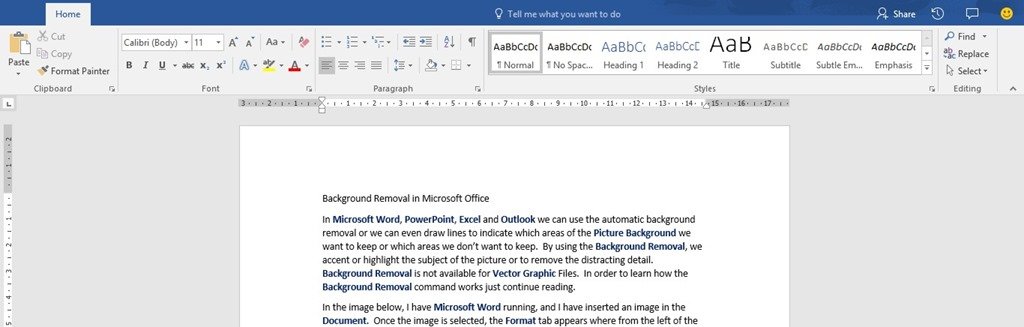
Word Training Level 1
Who is the course for?
If you can do the very basics but want to get more out of Word then this course is suitable for you. Gain confidence getting around Word and creating tables, inserting pictures etc.
- Layout of the screen Toolbars, Ribbons and Backstage
- Navigating around Word
- Find and replace
- Page setup
- Amending a document
- New document, saving, saving as and opening
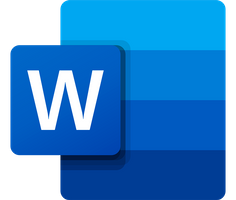
Text Manipulation
- Formatting your text
- Cut, copy and paste
- Using format painter
- Changing Case
- Indents and margins
- Tabulation setting and moving
- Bullets & Numbering
- Line spacing
- Columns
- Spelling and grammar
Clipart and Pictures
- Inserting clipart
- Inserting and changing pictures
- AutoShapes
Tables
- Simple Tables
Other important features:
- Print Setup
- Headers and Footers
- Page numbering and page breaks
- Orientation
If time permits
- Adding symbols
- Adding borders to text and page
- Using hyperlinks
Word Intermediate To Advanced
Catch up on Word Introduction with a quick overview
- Layout of your Screen
- Arranging Windows and splitting screens
Working with Styles and Themes
- Using and modifying Styles and Themes
Creating a Poster using:
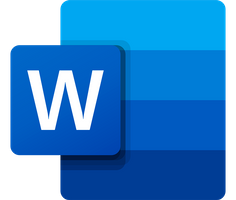
- Borders and Shading to page and blocks of text
- Pictures, Images, ClipArt and WordArt
- Adding styles and shapes, Text boxes, Watermarks
- Wrapping text around pictures
- Aligning, nudging, and adjusting pictures and text boxes
- Amending Images: recolouring, enhancing, removing backgrounds, effects
Further features on Tables
- Modifying, merging, borders, shading
- Sorting
- Using a formula
- Using Drop Cap
- Correcting text automatically with autocorrect
Working with SmartArt
- Organisational charts
- Flow Charts
- Creating a chart and amending
Working with longer documents
- Inserting an automatic Table of Contents
- Footnotes and Endnotes
- Hyperlinks
- Creating Mail Merge documents
- Linking and creating different data sources for your mail merge
- Using filter and sort in restricting your recipients
Recording a macro and playing it back
- Inserting comments and tracking changes
Working with Form controls
- Protecting your document/form
